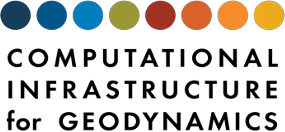Analyzing Output
Contents
Analyzing Output#
As discussed in Output Controls,Rayleigh comes bundled with an in-situ diagnostics package that allows the user to sample a simulation in a variety of ways, and at user-specified intervals throughout a run. We refer the user to the diagnostics plotting notebook, located at Rayleigh/post_processing/Diagnostic_Plotting.ipynb. An html version is provided here.
The Lookup Table (LUT)#
Rayleigh has on the order of 1,000 possible diagnostic quantities available to the user. As discussed in the examples above, the user specifies which diagnostic outputs to compute by providing the appropriate quantity codes in the input file. Internally, Rayleigh uses the quantity codes similarly to array indices. The purpose of the lookup table is to map the quantity code to the correct position in the output data array, you should never assume the quantities will be output in any particular order. The user may have only requested two quantity codes, for example, 1 and 401. The output data array will be of size 2 along the axis corresponding to the quantities. The lookup table could map 401 to the first entry and 1 to the second entry.
The standard way to interact with the lookup table is to know the quantity code and explicitly use it. Here we describe an alternative method. Each quantity code entry (Output Quantity Codes) has an equation, a code, and a name. There are some python scripts in the post_processing directory that allow you to use the name, instead of the code, when interacting with the lookup table:
lut.py
generate_mapping.py
lut_shortcuts.py
The lut.py file is the main user-interface and contains various utility routines, including functions to convert between codes and names. The generate_mapping.py file is responsible for generating the mapping between codes and names. The lut_shortcuts.py allows users to define their own mapping, allowing a conversion from a user-defined name to the desired quantity code. The lut_shortcuts.py file does not exist in the source code, it must be generated by the user; an example shortcuts file can be found in the post_processing/lut_shortcuts.py.example file. The fastest way to start using shortcuts is to copy the example file:
cd /path/to/Rayleigh
cd post_processing/
cp lut_shortcuts.py.example lut_shortcuts.py
and then make edits to the new lut_shortcuts.py file.
The mapping has already been generated and is stored in the lut_mapping.py file. For developers or anyone wanting to re-generate the mapping, use the generate_mapping.py file:
python generate_mapping.py /path/to/Rayleigh
This will parse the Rayleigh directory tree and generate the standard mapping between quantity codes and their associated names stored in the new file lut_mapping.py. Only quantity codes that are defined within the Rayleigh source tree will be included. Rayleigh does not need to be compiled before generating the mapping.
If a user has a custom directory where output diagnostics are defined, the above command will not capture the custom diagnostic codes. To include custom quantities, the user must generate the mapping themselvese with the generate_mapping.py file:
python generate_mapping.py /path/to/Rayleigh/ --custom-dir=/path/to/custom/
Note that the Rayleigh directories are identical between the two calls, the only addition is the custom-dir flag. This command will generate a new mapping stored in the file lut_mapping_custom.py and will include all of the standard output quantities as well as the custom diagnostics.
Without using this mapping technique, plotting something like the kinetic energy could appear as:
from rayleigh_diagnostics import G_Avgs, build_file_list
files = build_file_list(0, 10000000, path='G_Avgs')
g = G_Avgs(filename=files[0], path='')
ke_code = g.lut[401] # must use quantity code in lookup table
ke = g.data[:, ke_code] # extract KE as a function of time
With the newly generated mapping, the above code could be rewritten as:
from rayleigh_diagnostics import G_Avgs, build_file_list
from lut import lookup # <-- import helper function from main interface
files = build_file_list(0, 10000000, path='G_Avgs')
g = G_Avgs(filename=files[0], path='')
ke_code = g.lut[lookup('kinetic_energy')] # use quantity *name* in lookup table
ke = g.data[:, ke_code] # extract KE as a function of time, same as before
There is one drawback to using the quantity names: the naming scheme is somewhat random and they can be quite long strings. This is where the lut_shortcuts.py can be very useful. This allows users to define their own names to use in the mapping. These are defined in the lut_shortcuts.py file and always take the form:
shortcuts['custom_name'] = 'rayleigh_name'
where custom_name is defined by the user, and rayleigh_name is the quantity name that Rayleigh uses. The main dictionary must be named ‘shortcuts’. With an entry like:
shortcuts['ke'] = 'kinetic_energy'
the above example for extracting the kinetic energy is even more simple:
from rayleigh_diagnostics import G_Avgs, build_file_list
from lut import lookup # <-- import helper function from main interface
files = build_file_list(0, 10000000, path='G_Avgs')
g = G_Avgs(filename=files[0], path='')
ke_code = g.lut[lookup('ke')] # user defined *name* in lookup table
ke = g.data[:, ke_code] # extract KE as a function of time, same as before
Plotting Examples#
Note
Please note this notebook has not been updated since the conversion to online documentation (July 2019). The Rayleigh/doc directory has been reorganized. A pdf version of the document can be created by the user through the website.
3-D Visualization with VAPOR#
Rayleigh’s Spherical_3D data can be visualized using volume rendering software such as Paraview or VAPoR .
The following video walks through the process of formatting Rayleigh data for VAPoR. You can do this with your own data or with the sample data referenced in the video. That data can now be found here .