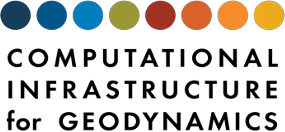Getting Started
Contents
Getting Started#
Accessing Rayleigh#
You can download the Rayleigh source code from Rayleigh’s GitHub respository .
Setting up a Rayleigh Development Environment#
When running Rayleigh on HPC resources, always compile the software with the recommended compiler and link against libraries optimized for the architecture you are running on. We provide example instructions for some common systems at `Installation Instructions for HPC systems`_.
When developing Rayleigh or editing its documentation, however, such optimizations are rarely necessary. Instead, it is sufficient for the code and documentation to compile. For this purpose, we recommend setting up a conda environment or using our Docker container. Instructions for setting up an environment on Linux and Mac OS are provided below.
Conda Environment#
First, if you don’t have Conda, you should download and install the version appropriate for your architecture here.
Once you have Conda installed, create a Conda environment using the environment files we provide in Rayleigh’s main directory.
conda config --set channel_priority strict
conda env create -f environment.yml
conda activate radev
Because Rayleigh installs a number of different packages the first of these lines simplifies the search for a compatible selection of package versions. The second line creates a new environment named “radev” and installs all necessary packages. The third line activates the environment. This command will likely take a while (a few minutes).
If you want to undo the change to the channel priority setting afterwards, you can run .. code-block:: bash
conda config –set channel_priority flexible
after installing the environment (only necessary if you depend on the more flexible conda solver).
MKL Setup: Linux and Mac#
Once your packages are installed, you will most likely want to have the MKLROOT environment variable set whenever you activate your Conda environment. To do this we set MKLROOT to the location of the currently activated conda environment from the enviroment variable CONDA_PREFIX.
export MKLROOT="$CONDA_PREFIX"
Note that this is Bash syntax (use setenv if running c-shell). Note that there should be no spaces on either side of the “=” sign. If you stop here, you will have to do this every time you activate your development environment. To have this happen automatically, you only need to add two small scripts to radev/etc/conda/activate.d and radev/etc/conda/deactivate.d directories. Scripts in these directories are automatically executed when your conda environment is activated and deactivated, respectively.
Change to your activate.d directory (for me, this was /custom/software/miniconda3/envs/radev/etc/conda/activate.d) and create a file named activate_mkl.sh with the following three lines:
#!/bin/bash
export MKLSAVE="$MKLROOT"
export MKLROOT="$CONDA_PREFIX"
In the deactivate.d directory, create a file named deactivate_mkl.sh with the following two lines:
#!/bin/bash
export MKLROOT="$MKLSAVE"
Now, try it out.
conda deactivate
echo $MKLROOT
conda activate radev
echo $MKLROOT
The MKLSAVE variable is used so that a separate MKL installation on your machine, if one exists, is properly reset in your environment following deactivation.
Configuration and Compilation#
Building the documentation is the same on Linux and Mac.
conda activate radev
cd /path/to/Rayleigh
make doc
Once the documetation builds, you can access it by opening Rayleigh/doc/build/html/index.html in your web browser.
Building the code is again the same on Linux and Mac. Execute the following:
conda activate radev
cd /path/to/Rayleigh
./configure -conda-mkl --FC=mpifort
make
At this point, you can run “make install,” and run the code using mpirun as you normally would (keep the radev environment active when doing this).
Docker Container#
Docker provides a standardized way to build, distribute and run containerized environments on Linux, macOS, and Windows. To get started you should install Docker on your system following the instructions from here. On Linux you can likely also install it from a distribution package (e.g., docker-io on Debian/Ubuntu). Podman is an alternative runtime that can run Docker containers and can be used as a drop-in replacement for Docker.
Launching the container#
You can download our pre-built container from Docker Hub and launch it using the command from the main Rayleigh directory. The following command is for GNU/Linux and macOS users.
./docker-devel
# This runs the following command:
# docker run -it --rm -v $HOME:/work -e HOSTUID=$UID -e HOSTGID=$GROUPS -e HOSTUSER=$USER geodynamics/rayleigh-devel-jammy:latest
This will give you a shell inside the container and mount your home directory at /work. You can clone, configure, build, and run the code and analyze the outputs using Python inside the container. Any changes below /work will be reflected in your home directory. Any other changes to the container will be deleted once you exit the shell.
Note
Your user has sudo rights within the container. This allows to install packages using the apt command or modify the system in any other way.
Windows users should run the script docker-devel.bat instead.
Configuration and Compilation#
Note
All these commands are run inside the Docker container and assume you have a copy of Rayleigh at $HOME/path/to/Rayleigh (which corresponds to /root/path/to/Rayleigh inside the container).
Building the documentation
cd /work/path/to/Rayleigh
make doc
Building the code
cd /work/path/to/Rayleigh
./configure --with-fftw=/usr
make
Updating the container#
On the first launch of the container, your local Docker engine will automatically download our pre-built container from Docker Hub. Subsequent launches will just use this container and will not check for updates. You can download a newer version of the container using the following command.
docker pull geodynamics/rayleigh-devel-jammy:latest
Building the container#
Note
This step purely optional. You only need to do this if you cannot pull the container from Docker Hub or you want to modify the Dockerfile.
To build the container you have to run this command from your host system (i.e., not from inside the container).
cd docker
docker build -t geodynamics/rayleigh-devel-jammy:latest rayleigh-devel-jammy
You can check the newly built container is there using this command.
docker images
Spack Environment#
Spack can be used to create a development environment to build the code in a local directory. First set up Spack using the instructions in Alternative: Installation using Spack
Afterwards create a new environment, activate it and set the status of the Rayleigh package to development. We select $PWD as the path, so run this command from the base directory of your git clone.
spack env create rayleigh
spack env activate rayleigh
spack add rayleigh@master
spack develop -p "$PWD" rayleigh@master
A subsequent spack install will install necessary dependencies and build Rayleigh in the selected directory.
Installing Rayleigh#
A detailed explanation of the installation process may be found in the root directory of the code repository at:
https://github.com/geodynamics/Rayleigh/blob/main/INSTALL.
We provide an abbreviated version of those instructions here.
Third-Party Dependencies#
In order to compile Rayleigh, you will need to have MPI (Message Passing Interface) installed along with a Fortran 2003-compliant compiler. Rayleigh has been successfully compiled with GNU, Intel, IBM, AOCC, and Cray compilers (PGI has not been tested yet). Rayleigh’s configure script provides native support for the Intel, GNU, AOCC, and Cray compilers. See Rayleigh/INSTALL for an example of configuration using the IBM compiler.
Rayleigh depends on the following third party libraries:
BLAS (Basic Linear Algebra Subprograms)
LAPACK (Linear Algebra PACKage)
FFTW 3.x (Fastest Fourier Transform in the West)
You will need to install these libraries before compiling Rayleigh. If you plan to run Rayleigh on Intel processors, we suggest installing Intel’s Math Kernel Library (MKL) in lieu of installing these libraries individually. The Math Kernel Library provides optimized versions of BLAS, LAPACK, and FFTW. It has been tuned, by Intel, for optimal performance on Intel processors. At the time of this writing, MKL is provided free of charge. You may find it here.
Compilation#
Rayleigh is compiled using the standard Linux installation scheme of configure/make/make-install. From within the Rayleigh directory, run these commands:
./configure – See Rayleigh/INSTALL or run ./configure –help to see relevant options.
make – This produces the code. You can run make -j to build several files in parallel and speed up the build this way.
make install – This places the Rayleigh executables in Rayleigh/bin. If you would like to place them in (say) /home/my_rayleigh/bin, run configure as: ./configure –prefix=/home/my_rayleigh, i.e., the executables will be placed in the $(prefix)/bin directory.
For most builds, two executables will be created: rayleigh.opt and rayleigh.dbg. Use them as follows:
When running production jobs, use rayleigh.opt.
If you encounter an unexpected crash and would like to report the error, rerun the job with rayleigh.dbg. This version of the code is compiled with debugging symbols. It will (usually) produce meaningful error messages in place of the gibberish that is output when rayleigh.opt crashes.
If configure detects the Intel compiler, you will be presented with a number of choices for the vectorization option. If you select all, rayleigh.opt will not be created. Instead, rayleigh.sse, rayleigh.avx, etc. will be placed in Rayleigh/bin. This is useful if running on a machine with heterogeneous node architectures (e.g., Pleiades). If you are not running on such a machine, pick the appropriate vectorization level, and rayleigh.opt will be compiled using that vectorization level.
The default behavior of the make command is to build both the optimized, rayleigh.opt, and the debug versions, rayleigh.dbg. As described above, if Intel is used and all is selected, every version will be compiled. To build only a single version, the target=<target> option may be used at the make stage, for example:
make target=opt - build only the optimized version, rayleigh.opt
make target=dbg - build only the debug version, rayleigh.dbg
make target=avx - build only the AVX version, rayleigh.avx
When building a single target, the final name of the executable can be changed with the output=<output> option during the make install command. For example, to build the optimized version and name the executable a.out:
make target=opt - only build the optimized version
make target=opt output=a.out install - install the optimized version as a.out
Inspection of the $(prefix)/bin directory (specified at configure time with the -prefix option) will show a new file named a.out.
If both the optimized version and the debug version have already been built, they can be renamed at install time as:
make - build both optimized and debug version (or all versions)
make target=opt output=a.out.opt install - install and rename the optimized version
make target=dbg output=a.out.dbg install - install and rename the debug version
The output option is only respected when a particular target is specified. Running make output=a.out install will install all rayleigh.* executables, they will not be renamed.
Alternative: Installation using Spack#
Spack is a package management tool designed to support multiple versions and configurations of software on a wide variety of platforms and environments. It can be used to build Rayleigh with different compilers and a custom set of libraries for MPI, LAPACK, and FFTW. It can automatically build dependencies itself or use those provided by the HPC environment.
To set up Spack in your environment follow the instructions in the documentation. Add local compilers and packages as desired.
The next step has only to be performed once to add the Rayleigh package repository. Run this from the base directory of the Rayleigh repository.
spack repo add spack-repo
Afterwards you can just install Rayleigh and its dependencies using:
spack install rayleigh
Once the build succeeded the package can be loaded using the following command, which will make the rayleigh.opt and rayleigh.dbg executables available in the PATH and can be run to start simulations as usual.
spack load rayleigh
There are many ways in which to modify the compiler and dependencies being used. They can be found in the Spack documentation.
As an example you can install Rayleigh using MKL for LAPACK and FFTW using:
spack install rayleigh ^intel-mkl
To see the dependencies being installed you can use:
spack spec rayleigh ^intel-mkl
Installation on HPC systems#
Given the amount of computational resources required to simulate convection in highly turbulent parameter regimes, many users will want to run Rayleigh in a HPC environment. Here we provide instructions for compilation on two widely-used, national-scale supercomputing systems: TACC Stampede2 and NASA Pleiades.
Example jobscripts containing the necessary commands to compile and run Rayleigh on various systems may be found in Rayleigh/job_scripts/.
TACC Stampede2#
Installing Rayleigh on NSF’s Stampede 2 system is straightforward. At the time this documentation is written (Sep 2022) the loaded default modules work out of the box for Rayleigh. In case the modules change in the future here is a listed for reference:
1) intel/18.0.2 3) impi/18.0.2 5) autotools/1.1 7) cmake/3.20.2 9) TACC
2) libfabric/1.7.0 4) git/2.24.1 6) python2/2.7.15 8) xalt/2.10.37
After cloning a Rayleigh repository, rayleigh can be configured and compiled as:
FC=mpifc CC=mpicc ./configure # select 'AVX512'
make -j
make install
We suggest choosing ‘AVX512’ at the configure menu. This vectorization is supported by both the Skylake and Ice Lake nodes available on Stampede2. An example jobscript for Stampede2 may be found in Rayleigh/job_scripts/TACC_Stampede2.
NASA Pleiades#
Installation on NASA’s Pleiades cluster is similarly straightforward. After cloning the repository, Rayleigh can be configured and compiled via the following commands:
module purge
module load comp-intel
module load mpi-hpe
./configure --FC=mpif90 --CC=icc # select 'ALL'
make -j
make install
We suggest using the default Intel and MPI compilers provided by Pleiades as in the example above. As of December, 2022, this corresponded to the following version combination:
1) comp-intel/2020.4.304 2) mpi-hpe/mpt.2.25
Note that Pleiades is a heterogeneous cluster, composed of many (primarily Intel) processor types. We suggest selecting the ‘ALL’ option when configuring Rayleigh to ensure that a unique executable is created for each of the possible vectorization options. An example jobscript for Pleiades may be found in Rayleigh/job_scripts/NASA_Pleiades.
Verifying Your Installation#
Rayleigh has been programmed with internal testing suite so that its results may be compared against benchmarks described in Christensen et al. (2001) [CAC+01] and Jones et al. (2011) [JBB+11]
We recommend running a benchmark whenever running Rayleigh on a new machine for the first time, or after recompiling the code. The Christensen et al. (2001) [CAC+01] reference describes two Boussinesq tests that Rayleigh’s results may be compared against. The Jones et al. (2011) [JBB+11] reference describes anelastic tests. Rayleigh has been tested successfully against two benchmarks from each of these papers. Input files for these different tests are enumerated in Table table_benchmark below. In addition to the input files listed in Table table_benchmark, input examples appropriate for use as a template for new runs are provided with the _input suffix (as opposed to the minimal suffix. These input files still have benchmark_mode active. Be sure to turn this flag off if not running a benchmark.
Important: If you are not running a benchmark, but only wish to
modify an existing benchmark-input file, delete the line containing the
text “benchmark_mode=X.” When benchmark mode is active, custom inputs,
such as Rayleigh number, are overridden and reset to their
benchmark-appropriate values. For example, setting benchmark_mode = 1 defines the appropriate Case 0
Christensen et al. (2001) [CAC+01] initial conditions. A benchmark report is
written every 5000 time steps by setting
benchmark_report_interval = 5000. The benchmark reports are text
files found within directory path_to_my_sim/Benchmark_Reports/ and
numbered according to the appropriate time step. The
| benchmark_integration_interval variable sets the interval at which
measurements are taken to calculate the values reported in the
benchmark reports.
We suggest using the c2001_case0_minimal input file for installation verification. Algorithmically, there is little difference between the MHD, non-MHD, Boussinesq, and anelastic modes of Rayleigh. As a result, when installing the code on a new machine, it is normally sufficient to run the cheapest benchmark, case 0 from Christensen 2001 [CAC+01].
To run this benchmark, create a directory from within which to run your benchmark, and follow along with the commands below. Modify the directory structure a each step as appropriate:
mkdir path_to_my_sim
cd path_to_my_sim
cp path_to_rayleigh/Rayleigh/input_examples/c2001_case0_minimal main_input
cp path_to_rayleigh/Rayleigh/bin/rayleigh.opt rayleigh.opt (or use ln -s in lieu of cp)
mpiexec -np N ./rayleigh.opt -nprow X -npcol Y -nr R -ntheta T
For the value N, select the number of cores you wish to run with. For this short test, 32 cores is more than sufficient. Even with only four cores, the lower-resolution test suggested below will only take around half an hour. The values X and Y are integers that describe the process grid. They should both be at least 2, and must satisfy the expression
Some suggested combinations are {N,X,Y} = {32,4,8}, {16,4,4}, {8,2,4}, {4,2,2}. The values R and T denote the number of radial and latitudinal collocation points respectively. Select either {R,T}={48,64} or {R,T}={64,96}. The lower-resolution case takes about 3 minutes to run on 32 Intel Haswell cores. The higher-resolution case takes about 12 minutes to run on 32 Intel Haswell cores.
Once your simulation has run, examine the file path_to_my_sim/Benchmark_Reports/00025000. You should see output similar to that presented in Tables table_benchmark_low or table_benchmark_high . Your numbers may differ slightly, but all values should have a % difference of less than 1. If this condition is satisfied, your installation is working correctly.
Benchmark Low
Rayleigh benchmark report for Christensen et al. (2001) [CAC+01] case 0 when run with nr=48 and ntheta=64. Run time was approximately 3 minutes when run on 32 Intel Haswell cores.
Run command:
mpiexec -np 32 ./rayleigh.opt -nprow 4 -npcol 8 -nr 48 -ntheta 64
Observable |
Measured |
Suggested |
% Difference |
Std. Dev. |
|---|---|---|---|---|
Kinetic Energy |
58.347827 |
58.348000 |
-0.000297 |
0.000000 |
Temperature |
0.427416 |
0.428120 |
-0.164525 |
0.000090 |
Vphi |
-10.118053 |
-10.157100 |
-0.384434 |
0.012386 |
Drift Frequency |
0.183272 |
0.182400 |
0.477962 |
0.007073 |
Benchmark High
Rayleigh benchmark report for Christensen et al. (2001) [CAC+01] case 0 when run with nr=64 and ntheta=96. Run time was approximately 12 minutes when run on 32 Intel Haswell cores.
Run command:
mpiexec -np 32 ./rayleigh.opt -nprow 4 -npcol 8 -nr 64 -ntheta 96
Observable |
Measured |
Suggested |
% Difference |
Std. Dev. |
|---|---|---|---|---|
Kinetic Energy |
58.347829 |
58.348000 |
-0.000294 |
0.000000 |
Temperature |
0.427786 |
0.428120 |
-0.077927 |
0.000043 |
Vphi |
-10.140183 |
-10.157100 |
-0.166551 |
0.005891 |
Drift Frequency |
0.182276 |
0.182400 |
-0.067994 |
0.004877 |
Available Benchmarks#
Benchmark
Benchmark-input examples useful for verifying Rayleigh’s installation. Those from Christensen et al. (2001) [CAC+01] are Boussinesq. Those from Jones et al. (2011) [JBB+11] are anelastic. Examples are found in the directory: Rayleigh/input_examples/
Paper |
Benchmark |
Input File |
Specify in the main_input file |
|---|---|---|---|
Christensen et al. |
Case 0 |
c2001_case0_minimal |
benchmark_mode = 1 |
Christensen et al. |
Case 1(MHD) |
c2001_case1_minimal |
benchmark_mode = 2 |
Jones et al. 2011 |
Steady Hydro |
j2011_steady_hydro_minimal |
benchmark_mode = 3 |
Jones et al. 2011 |
Steady MHD |
j2011_steady_MHD_minimal |
benchmark_mode = 4 |
Breuer et al. 2010 |
Case 0 |
b2010_case0_*T_input |
Standard benchmarks that generate minimal output files are discussed in the next four benchmarks:
Steady Anelastic non-MHD Benchmark: j2011_steady_hydro_minimal
Steady Thermal-Chemical Boussinesq Convection Benchmark: b2010_case0_*T_input
Boussinesq non-MHD Benchmark: c2001_case0_minimal#
This is the standard benchmark test when running Rayleigh on a new machine. Christensen et al. (2001) [CAC+01] describes two Boussinesq tests that Rayleigh’s results may be compared against. Case 0 in Christensen et al. (2001) [CAC+01] solves for Boussinesq (non-dimensional) non-magnetic convection, and we will discuss the input parameters necessary to set up this benchmark in Rayleigh below. Rayleigh’s input parameters are grouped in so-called namelists, which are subcategories of related input parameters that will be read upon program start and assigned to Fortran variables with identical names. Below are the first four Fortran namelists in the input file c2001_case0_minimal.
&problemsize_namelist
n_r = 64
n_theta = 96
nprow = 16
npcol = 32
/
&numerical_controls_namelist
/
&physical_controls_namelist
benchmark_mode = 1
benchmark_integration_interval = 100
benchmark_report_interval = 5000
/
&temporal_controls_namelist
max_iterations = 25000
checkpoint_interval = 100000
quicksave_interval = 10000
num_quicksaves = 2
/
Boussinesq MHD Benchmark: c2001_case1_minimal#
The MHD Boussinesq benchmark with an insulating inner core of Christensen et al. (2001) [CAC+01] is denoted as Case 1 and is specified with input file c2001_case1_minimal. Only the namelists modified compared to Case 0 (Boussinesq non-MHD Benchmark: c2001_case0_minimal above) are shown below.
&physical_controls_namelist
benchmark_mode = 2
benchmark_integration_interval = 100
benchmark_report_interval = 10000
/
&temporal_controls_namelist
max_iterations = 150000
checkpoint_interval = 100000
quicksave_interval = 10000
num_quicksaves = 2
/
Steady Anelastic non-MHD Benchmark: j2011_steady_hydro_minimal#
Jones et al. (2011) describes a benchmark for an anelastic hydrodynamic solution that is steady in a drifting frame. This benchmark is specified for Rayleigh with input file j2011_steady_hydro_minimal. Below are the relevant Fortran namelists.
&problemsize_namelist
n_r = 128
n_theta = 192
nprow = 32
npcol = 16
/
&numerical_controls_namelist
/
&physical_controls_namelist
benchmark_mode = 3
benchmark_integration_interval = 100
benchmark_report_interval = 10000
/
&temporal_controls_namelist
max_iterations = 200000
checkpoint_interval = 100000
quicksave_interval = 10000
num_quicksaves = 2
/
Steady Anelastic MHD Benchmark: j2011_steady_mhd_minimal#
The anelastic MHD benchmark described in Jones et al. (2011) can be run with main input file j2011_steady_mhd_minimal. The Fortran namelists differing from the Jones et al. (2011) anelastic hydro benchmark (§:ref:cookbookHydroAnelastic above) are shown here.
&physical_controls_namelist
benchmark_mode = 4
benchmark_integration_interval = 100
benchmark_report_interval = 10000
/
&temporal_controls_namelist
max_iterations = 5000000
checkpoint_interval = 100000
quicksave_interval = 25000
num_quicksaves = 2
/
Steady Thermal-Chemical Boussinesq Convection Benchmark: b2010_case0_*T_input#
This is a Boussinesq convection benchmark described in Breuer et al. (2010) [BMW+10] in a dual buoyancy system that allows both thermal and chemical buoyancy sources. The case 0 contains three input lists that describes varying contributions of thermal vs chemical Rayleigh numbers whereas the total Rayleigh number stays the same. This benchmark is specified for Rayleigh with input file b2010_case0_*T_input. Below is an example for 80% thermal and 20% chemical convection scene for the relevant Fortran namelists:
&problemsize_namelist
n_r = 128
n_theta = 192
nprow = 32
npcol = 16
&Reference_Namelist
Ekman_Number = 1.0d-3
Rayleigh_Number = 4.8d4
Prandtl_Number = 3.0d-1
chi_a_Rayleigh_Number = -1.2d5
chi_a_Prandtl_Number = 3.0d0